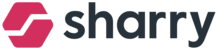How can you give permission to users to generate a mobile badge or assign a plastic badge?
Check if the user’s company has enough available mobile/plastic BADGES
Go to OPERATIONS module > Access badges > check the number of available badges.
Go to PEOPLE module > Choose the user you want to give the permission.
Click on the user you want to give the permission and scroll down to “Access” section.
Choose the “Role” from a drop-down menu. Confirm your choice by clicking on the selected Access roles.
IMPORTANT NOTE: Proceed to step 10. if you want to enable mobile badge only!
Assign a plastic badge by clicking on “New plastic badge” (see the screenshot below).
If you do not have any facility code and see only one box, proceed to step 7. If you see two boxes for a Plastic badge, fill in the facility code to the first box.
Note: If your company uses 2 facility codes, anything can be added to the first drop-down menu. We recommend filling in the first facility code for better clarity.
Fill in the badge number.
Click on the “Add new badge” if the badge does not pop-up in the drop-down menu.
Click on the “Add now” to save it.
If you want to give the user permission to generate a mobile badge, enable it by clicking on the toggle. The user can generate a mobile badge in the app.
The user can generate the mobile badge with their mobile device.