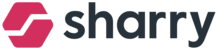In the People module, Administrators can add, delete, and manage primary and additional sites. The Primary Site represents the main location for the user, while Additional Sites are essentially other locations associated with the user.
The option to add a site to a user is available when creating a new account. To do this, follow these steps:
- Go to the People module.
- Create a new user by entering their first name, surname, and email address.
- Select a company from the dropdown menu.
- Assign a site: After selecting the company, the "Location" option will appear. Here, you can choose the appropriate site to assign to the user as their primary location.

To manage the sites assigned to a user, follow these steps:
- Go to the People module and search for the user.
- Open the user's profile and scroll down to the "Allocate User Sites and Labels" section.
- Manage Primary Site:
- Under the "Sites" section, you'll find the "Primary Site,".
- To change it, click on "Primary Site" and select a new location from the list. You can either keep the previous location as a non-default option or delete it.
- In case of deletion, please note that you automatically deactivate all user activities connected to the site, such as access roles.


4. Manage Other Sites:
- In the "Other Sites" section, you can activate or deactivate additional locations. These additional sites can be switched by the user in the mobile app as needed.

- Please note that by deactivating a site, you automatically deactivate all user activities connected to the site, such as access roles.