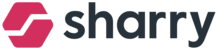Is an employee returning back to your company? You do not have to create a new user. By reactivating a terminated one, you can resolve a situation when the user is returning to work after maternity leave, sabbatical, etc.
a To reactivate the terminated user, follow these steps:
Go to the PEOPLE Module and search for the employee through the search bar
Drag your mouse cursor on this employee and click on the three dots on the right
Click on “Reactivate.”
Together with the user will be restored all the main data about an employee such as Name, Surname, Employee ID, Email, Company, Floor, Phone, and whole Activity log.
A user's permissions won't be restored and need to be set up manually
App roles will be set to the default ones once the user logs into the app again
A user's access roles will be set to the default role according to company's settings