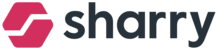To ensure security in your building, you can add people to a Do-not-admit list. People added to the list are potentially problematic visitors (i.e.: former employees, unwanted visitors, people who are not following rules of the building in general).
You (or the receptionist/security) will be notified when this person arrives at your building. It is possible to let the person in, but you can verify him/her first.
As the person arrives at the building and registers/scans a QR code at the kiosk - the receptionist fills in the credentials as usual. Afterward, if there is a match with any person from the Do-not-admit list, another window will pop up.
How to manage the Do-not-admit list?
Go to the PEOPLE module
Choose the person who will manage the list
Enable the “Manage DO-NOT-ADMIT LIST”
HOW TO ADD PEOPLE TO THE DO-NOT-ADMIT LIST? THERE ARE 2 OPTIONS:
GUESTBOOK module
Go to OPERATIONS module > Guestbook
Click on the last filter at the top of the page, “Do-not-admit.”
Click on the grey “Add person” button

PEOPLE module (the permission “Manage PEOPLE” is needed)
Go to the PEOPLE module
Click the person you want to add to the list
Click on the three dots on the right side of your screen and click on Edit.
Click again on three dots and after on the “Add to Do-not-admit list” box
HOW TO EDIT THE DO-NOT-ADMIT LIST?
Click on the three dots to edit or delete the person

EXPORT DATA FROM THE DO-NOT-ADMIT LIST:
- Go to OPERATIONS module > Guestbook
- Click on the three dots at the top right corner
- Select the "Export Do-not-admit list."
- The file will download to your computer in an XLSX file.