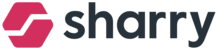If you want to invite one or a few guests go to the OPERATIONS tab - Guestbook module - click on the three dots button on the right side of the screen - Send guestpass.
In case you would like to invite more guests, you can use the feature “Import guests from CSV”. For details, see the Import guests section below.

Add guests by filling in:
first name or surname (optional).
email address
guest company (optional)
guest type (either visitor, contractor, or employee - there is no difference between the types; it is just for your overview of the guests)
Host name: Start typing a name and choose a host from the list. Writting the host name is optional. (Host name is a feature allowing you to input a user that exists in the system so this user would get a notification when their guest arrives)
- Meeting information: Select date and time from - to.
The time will set the QR code validity. After the time and buffer runs out, the QR code won't be valid
You can create a multi-day pass by enabling the “multi-day pass” toggle.
- Guest pass language: choose the appropriate language if you have multiple languages.
- VIP Guest: if the guest is trusted - enable the “VIP Guest” toggle and allow the guest to skip the reception. He/She will receive a QR code to enter the building straight away (without registering at the kiosk).
- Send a guestpass.
Invitation email is sent to your guests.
With a QR code if there is a QR scanner at the reception.
- Import guest - Import guests from CSV file