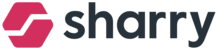How do you add a new account for employees in the People module?
- Go to the PEOPLE module, and in the top right corner, click ‘Add user.’
- Fill in the required (email, which can be changed in the future and company) or optional (Name and Surname) information.
- Add a person. A new user’s profile pops up, and you can edit their profile.
- Assign an Access Role. Note: It's a mandatory step for assigning an access badge, either plastic or mobile.
- Add an access badge ( for mobile simply turn on the toggle: "The user can generate a mobile badge in the app" and for plastic click on " New plastik budge".
- Set up Parking: first add access badge. Than select available access role and add licence plate.
- Set up Elevators: first please add access role and badge, this steps are mandatory. Now simply choose an elevator role from the dropdown menu (You can select one or more elevator roles based on the setup of your building. Reach out to your building to learn more about different Elevator roles).
- Set up pre-call roles: It's a role that enables you to call the elevator upon scanning your credentials at the reader, without needing to press the elevator button. The elevator is pre-called for you to a predefined floor. You can select the pre-call role the same way you selected the elevator role. If you choose more than one pre-call, the user will be able to switch between them in the app. For more information about building setup, please reach out to your team administrator.
- User sites: in case your organization have more than one location please choose primary site (mailn location) and destination ( floor). Also add Other sites (optional locations).
- Rights (permission) for new employees (important to allow access permissions for employees to get access badges).
- And lastly, add App rights for the mobile app.