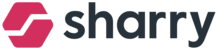Here we will guide you through reserving parking for visitors without sending them a Guestpass.
Please note this is a workaround, you can invite the guest and if you know their license plate, you can add it as mentioned previously. A few companies requested that they don’t want to send the email to the guest at all. We have a feature request for that. For now, you can follow the process below:
Go to the Operation tab - Guestbook module - click on the Three dots button on the right side of the screen - Send guestpass.
Add guests by filling in:
First name or surname (optional).
Email address (here important to add your email address which is not registered in the system as a user! We recommend setting up a separate email specifically for this purpose, such as visitorparking@your-company-domain.com).
Guest company (optional)
Guest type (either visitor, contractor, or employee - there is no difference between the types, it is just for your overview of the guests)
Hostname: Start typing a name and choose a host from the list. Select yourself or the person the guest is going to visit.
Meeting information: select a date and time from to.
You can create a multi-day pass by enabling the “multi-day pass” toggle. (optional)
Guest pass language: choose the appropriate language if you have more than one in use.
Turn on the toggle Allow parking.
Click on Send a guestpass to finalize the process.
After this please check your email box. You will receive a Guestpass with the link to book parking.
To book parking:
Click on the link in the email (Book parking tab)
Insert host license plate
Select Reserve parking
The system will show you the assigned parking spot
This way you reserve parking for your visitor.