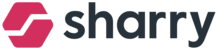REGISTER AS A WALK-IN GUEST
Guest will click on the button “Register,” and after filling in their
full name, company, ID number, host company, host full name, and taking their photo,
the guestpass will be displayed and available for printing.
NOTE: When taking a picture of their face, the color of the circle photo frame will react to the wrong and right position of the face before the camera. The red color will indicate a wrong placement of the face before the camera, and the green color will indicate approval of the face placement before the camera.
In your PortalWX the guest will appear in the section “Registered”
Which means the guest will already be registered in the guestbook and can use the QR code for the entrance.
REGISTERED GUEST WITH QR CODE
When the QR code is scanned while the guest check-in then the guest will be automatically moved in PortalWX to the section “In the building” from the section “Scheduled”
The same goes for scanning the QR code when checking out (of course if applied for your set up). The guest will be moved from the section “In the building “ to the section “Already left”.