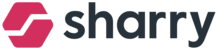Go to your profile (the icon at the bottom left corner) -> My company
Company information:
Always check if your logo and floors where your company sits is correct
Company details: you can change or edit your company information such as: name, default floor, title, perex and basic information.

Company visibility : here you can decide if you like your company to be visible in the app and in parking signage.
Permissions:
Set up permissions for your company and its users
Some permissions may be restricted to your company depending on the system setup
You may edit the permissions for your company that haven't been restricted
Users - all users in your company will receive these permissions (you may edit individually for each user in their respective profile tab)
Guestbook:
Configuration of your reception/guests
“Do not accept guests” toggle
When the toggle is on, the company is not visible at the main (lobby) reception. Therefore, no guests can be registered to this company by the lobby receptionists.
Send VIP passes to all guests
Enable this to allow all guests by default to skip the reception. They will receive a QR code to enter the building straight away (without registering at the kiosk).
Location: choose the location of your reception. If you are hosting a meeting in an office complex with multiple buildings, the location of your reception is important because it allows lobby desk security to view and check-in your guest(s) to the appropriate building and floor.
Hide guest: Hide guest(s) from reception at a specific location if you have more than one reception location (usually on different floors). You can hide guest(s) from the other receptions to ensure that your guest(s) are greeted at the correct reception location. If you simply want all your guests to be received at one location, you can leave this empty.
Example of the Hide guests configuration (See in the picture above): You have reception A on the 1st floor lobby and reception B on the 2nd floor. If you do not want the 2nd floor receptionist to see guests invited to the 1st floor receptionist , then go to “hide guests to reception in these locations” and select the building floor to hide 1st floor guests from the drop-down option. This option will allow each receptionist to have a list of which guest(s) to be greeted for that business day from reception B.
Send emails: a feature that helps keep track of incoming guests
Receive email notifications about guest arrivals to a dedicated email address (e.g. your receptionist work email )
You can decide whether you want to send notifications about all guests or guests without hosts (see the picture below)
all guests - notification about every guest's arrival
guests without hosts - notification about guests who have not been invited via the Sharry app.
Name of the reception
You can easily change the name of your reception by clicking on the pen in the right top corner
See the picture below: 1. choose the name of the reception; 2. confirm the change
Add reception: click on the “add reception” in the bottom left corner
Settings:
Pre-approved email domains -IMPORTANT SETTING- employees with these email domains will be automatically approved to sign up for your company