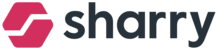Click on the signage you want to edit - a window will appear (see the screenshot below).
There are 4 time Blocks. You can decide what modules will be displayed and when the block starts:
Morning
Lunchtime
Afternoon
Evening/Night
There are two modes:
Overlay mode turned on
Full-screen mode
Used mostly for your own graphics and promotional purposes (eg. App promo, info about Covid,...). You can add only one photo.
Overlay mode turned off
Dynamic mode for more information and photos. You can also turn on the News modul, so you can reach the people in your building not only via phone, but also on the signage.
News: If you want to display News on the signage, enable the toggle “News” for the specific time slot
Primary & Secondary signage
Primary: the main bigger screen on the left side of the signage
yellow box in the screenshot below
Secondary: the smaller screen one on the right side of the signage (you do not have to add the secondary signage)
green box in the screenshot below
Choosing a signage:
click on the plus “+” button at the signage you want to add
Choose a content:
Gallery - retrieved from the “Gallery” in the PROPERTY module
Add images to “Gallery” in the PROPERTY module
Choose which images should be displayed on the signage
Go to CONTENT module > “Signages” > Choose a signage > click on the “+” button and choose “Gallery”
Events - retrieved from the “Events” in CONTENT module
Your Neighbours - list of tenants retrieved from the “TENANT” module
Company visibility has to be enabled in the Company settings
App Promo - to promote the Sharry mobile app
Restaurants - retrieved from “Restaurants” in SERVICE module
Public Transport
Preview
You have already customized your own signage? Let's check it out! Choose the language mutation you would like to preview and click on it.
The physical Signage should be already set up. But if you want to add another one, you don't need to contact us. Simply get in touch with your IT dept. and give them the URL from the preview. We recommend launching the website in the Kiosk mode or at least fullscreen and not to forget to turn off notifications.