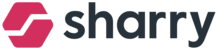Do you need to find who is the current owner of some plastic badge or unassign, delete, or mark it as lost a plastic badge? Click on the “Plastic badge” list on the left side of the screen.
You can easily filter plastic badges by facility code, status (lost, unassigned, assigned, deleted), or company. To search for a specific plastic badge by its number, use the search bar on the right side of the screen.
If you need to unassign, mark it as lost, or delete a plastic badge:
Find the badge on the list or use the search bar (to search by badge number)
Click on the 3 dots on the right side (choose the correct badge)
Unassign/Mark as lost/Delete the plastic badge
Unassign badge: the badge will be unassigned from the user and taken back to the pool. You can allocate the badge to someone else.
Mark as lost: the badge will be unassigned from the user and deactivated that it cannot be misused by anyone else. You can allocate the badge to someone else when you find the badge again. You just need to unmark the badge as lost.
Delete badge: the badge will be deactivated, marked as “Deleted”, and automatically removed from the system after 14 days.
Note: If you mark a plastic badge as a lost, it will not be active (not possible to use for the access) until you unmark the badge back. It allows you to “block” the badge till you or someone else finds the badge again, instead of deleting it.
If you have deleted a plastic badge in the past and you want to make it available again:
Filter the deleted badges or find the badge by its number
Choose a badge you want to make available and click on the 3 dots on the right side of the screen, and click on the “Make available” button